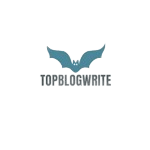How do I convert a JPEG to a transparent PNG?
Converting a JPEG image to a transparent PNG involves a multi-step process. JPEG images don’t support transparency, so you’ll need to create a new PNG file with a transparent background. Here’s a step-by-step guide using popular graphic editing software like Adobe Photoshop:
Using Adobe Photoshop
Open the JPEG Image
Launch Adobe Photoshop and open the JPEG image you want to convert.
Unlock the Background Layer
In the Layers panel, you’ll likely see a locked “Background” layer. Double-click on it and click “OK” in the dialog box that appears. This will convert the background layer to a regular layer, allowing transparency.
Select and Remove Background
Use the Magic Wand tool or any other selection tool to select the background you want to remove. Adjust the tool settings, such as tolerance, to ensure a proper selection.
Delete the Background
Once the background is selected, press the “Delete” key on your keyboard to remove it. You should now see a checkerboard pattern in the areas that will become transparent.
Save as PNG
Go to File > Save As and choose PNG as the file format. Make sure to select “Save Transparency” or a similar option depending on your version of Photoshop.
Using Online Tools
If you don’t have access to Adobe Photoshop, you can use online tools to convert JPEG to PNG with transparency. Websites like LunaPic, Remove.bg, or OnlineConvert allow you to upload a JPEG image and download the converted PNG with a transparent background. Here’s a general guide:
Visit an Online Converter
Go to an online image converter such as LunaPic (https://www.lunapic.com/) or Remove.bg (https://www.remove.bg/).
Upload Your JPEG
Follow the instructions on the website to upload your JPEG image.
Download the Result
Once the conversion is complete, download the resulting PNG image with a transparent background.
Keep in mind that the quality of the transparency may vary depending on the complexity of the image and the tool used. For more precise control over the process, professional graphic editing software like Adobe Photoshop provides additional options and features of JPG file PNG.
Is PNG or JPG better for graphic design?
The choice between PNG and JPG for graphic design depends on the specific requirements of the project and the characteristics of the images being used. Each format has its strengths and weaknesses, and understanding their differences will help you make an informed decision:
PNG (Portable Network Graphics)
Advantages:
Lossless Compression: PNG uses lossless compression, meaning that the image retains its original quality without loss of detail.
Transparency Support: PNG supports alpha channel transparency, allowing for images with a transparent background. This is particularly useful for logos, icons, and images that need to be overlaid on other content.
Sharp Edges and Text: PNG is better suited for images with sharp edges, text, or graphics where maintaining a crisp appearance is crucial.
Color Accuracy: PNG supports a broader range of colors, making it suitable for images that require high color accuracy.
Disadvantages
File Size: PNG files can be larger than JPG files, especially for complex images or photographs.
Not Ideal for Photographs: While PNG is excellent for images with transparency and sharp edges, it is not the most efficient format for photographs with a wide range of colors and gradients.
JPG (Joint Photographic Experts Group)
Advantages
Lossy Compression: JPG uses lossy compression, which allows for smaller file sizes. This is particularly beneficial for photographs with gradients and a wide range of colors.
Photographic Detail: JPG is well-suited for photographs and images with continuous tones, such as natural scenes or portraits.
File Size: JPG files are generally smaller than PNG files, making them more suitable for web applications where smaller file sizes are essential for faster loading times.
Disadvantages
Loss of Detail: Due to the lossy compression, JPG images may lose some detail and quality, especially after multiple saves or high compression ratios.
No Support for Transparency: JPG does not support transparency, making it unsuitable for images that require a transparent background.
When to Use Each Format
Use PNG When
Transparency is required.
The image has sharp edges, text, or graphics.
Lossless compression and high color accuracy are crucial.
File size is not a primary concern.
Use JPG When
The image is a photograph or has continuous tones.
Smaller file sizes are essential for faster loading times.
Transparency is not required.
Some loss of detail is acceptable.
In many cases, a combination of both formats may be used within a graphic design project, with PNG for images requiring transparency and sharp details, and JPG for photographic elements where file size is a concern. The specific needs of the project and the characteristics of the images will guide the choice between JPG to PNG.
Read more article:- Topblogwriter